Quickly run scripts, apply expressions, or load
animation presets from a customizable, dockable UI panel. Create buttons, organize them in folders, and import/export your library.
Subscribe to my mailing list to download Code Runner for free.
You can unsubscribe at any time. I promise not to spam you.
Code Runner User Guide
Transform your After Effects workflow into something beautiful and organized! Code Runner is your new best friend for managing custom scripts, expressions and presets in a sleek, dockable panel that makes automation feel effortless.
What is Code Runner?
Code Runner is a powerful After Effects panel that lets you organize, run, and manage all your custom scripts and expressions from one beautiful interface. Think of it as your personal script library that travels with you across projects and keeps everything perfectly organized.
Whether you're a motion designer who loves automation or a studio looking to standardize your workflow, Code Runner transforms the chaos of scattered script files into an elegant, accessible toolkit.
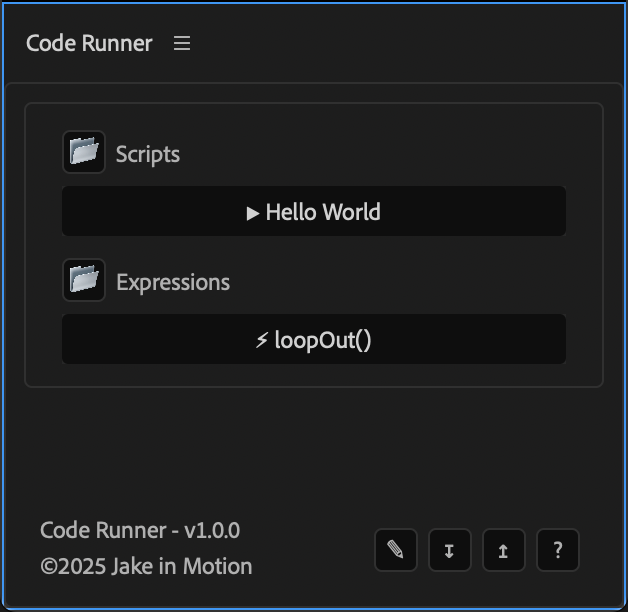
Getting Started
Installation
- Download the Code Runner script file from your Jake In Motion account
- Place the
Code Runner.jsxfile in your After Effects Scripts folder:- Windows: \
Program Files\Adobe\Adobe After Effects #version#\Support Files\Scripts\ScriptUI Panels\ - Mac:
/Applications/After Effects #version#/Scripts/ScriptUI Panels/
- Windows: \
- Restart After Effects
- Find Code Runner in Window > Scripts > Code Runner
Pro Tip: For easy access, dock Code Runner as a panel in your workspace. It's designed to live alongside your other panels and makes your workflow smoother than ever. I like keeping mine docked in the same group as the Properties panel.
First Launch
When you first open Code Runner, you'll see two sample folders to get you started:
- Scripts: Contains a friendly "Hello World" script to test things out
- Expressions: Includes a handy
loopOut()expression ready to use
These samples show you exactly how Code Runner works and give you a foundation to build upon.
Importing My Starter Pack
To jump right in and take advantage of the scripts, expressions, and presets I use regularly, I've included a folder with a .JSON file and a presets folder that contains my Code Runner collection.
You can easily import it by clicking the Import Collection (↧) button in the footer of the Code Runner panel. Navigate to the .JSON file, add the presets to the User Presets folder (or a custom folder) and choose to overwrite or append the existing button collection.
Changelog
If you've already downloaded Quick Namer, log in to your account and visit My Products to get the latest version.
1.0.0
Released: 2025-12-14
- Initial Release
Organization
Creating Your Library Structure
Code Runner uses a simple folder system that keeps everything tidy:
- Click the Edit Mode footer button (✎) to start organizing
- Add folders for different categories like "Animation," "Effects," or "Utilities"
- Add scripts, expressions, and presets to each folder with button names and notes
You get to choose how you want to organize the buttons. Some people organize by button type, others by functionality. Use whatever system works best for you.
Button Types
Code Runner provides three button types:
▶ Scripts
Click a script button to instantly run a script
⚡︎ Expressions
Select properties, then click the expression button to apply it
★ Presets
Select layers, then click the preset button to apply it
Each button type is easily identified by its icon.
Edit Mode
Edit Mode is where you can add, rearrange, and edit buttons and folders. Toggle it on with the pencil button (✎) in the footer of the panel.
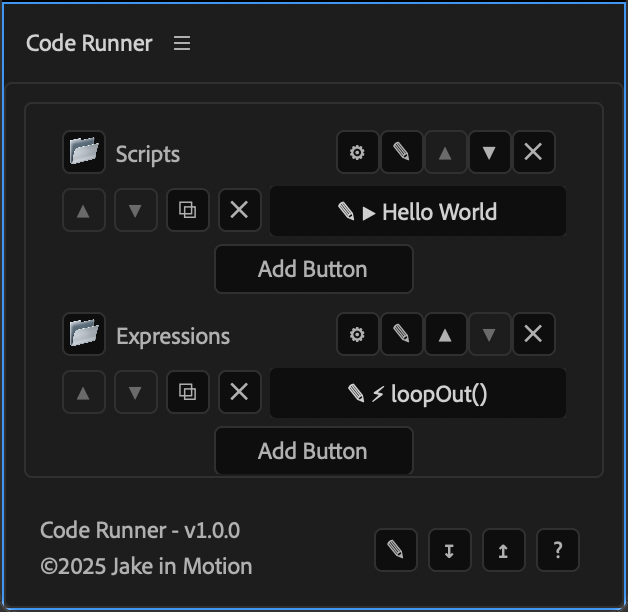
For Buttons:
▲▼: Reorder
⧉: Duplicate
✕: Delete
✎: Edit
For Folders:
⚙: Customize Colors
✎: Rename
▲▼: Reorder
✕: Delete
Adding Your First Button
Let's walk through adding something useful to your library:
- Enter Edit Mode Pencil button (✎)
- Click "Add Button" in any folder
- Choose Script, Expression, or Preset as the button type
- Name it something descriptive like "Select All Text Layers"
- Add a description. This acts as the tooltip in the main panel.
- Add your code in the large text area or navigate to a preset on your machine
- Click Add, and the button appears in your library
For longer scripts: If you paste in code that exceeds the input length, Code Runner will prompt you to use the "Import .jsx" button to load external script files. This bypasses the text field character limit, allowing you to use the script.
A Note About Presets
Code Runner handles presets differently than scripts or expressions:
- Scripts & Expressions: Code Runner stores a copy of the code internally
- Presets: Code Runner stores only a reference to the .ffx file location on your machine
When you create a preset button, you'll navigate to and select the preset file. Code Runner remembers this file path and will always use the current version of that file when you click the button.
This means: If you update or modify the preset file later, Code Runner automatically uses the updated version - no need to reconfigure the button!
Tip: Keep your preset files organized in a dedicated folder so Code Runner can always find them. The User Presets folder Ae uses is a great place for this. If you move or rename a preset file, you'll need to update the button's file reference.
Navigating Your Library
Expand and Collapse Folders
Keep your workspace clean and focused by expanding only the folders you need:
- Click the folder icon (📁︎ or 📂︎) to expand or collapse any folder
- Expanded folders show all their contents and display with an open folder icon
- Collapsed folders hide their contents and show a closed folder icon
This is great for managing large button libraries. Code Runner will remember your expand/collapse preferences and save them with your library.
Button Colors
Within each button group, you can customize the colors of entire button groups or individual button types.
Enter edit mode (✎), click the settings button (⚙) for the group you'd like to customize, and make any changes you'd like.
Your Data and Privacy
Everything you create in Code Runner stays completely private on your machine:
- Local storage: All scripts, expressions, and settings live in your user data folder
- No cloud sync: Nothing leaves your computer unless you explicitly export it
- Full control: You own your data completely
Storage locations:
Windows: ~\users\%USERNAME%\AppData\Roaming\JakeInMotion\CodeRunner
Mac: ~/Library/Application Support/JakeInMotion/CodeRunner
Changelog
1.0.0
Updated: 2025-11-21
- Fixed an issue with the bundled
Wiggle Selectedscript that prevented the expression from being generated.
Released: 2025-11-14
- Initial Release
License (tl;dr)
✅ Free to use in personal or commercial projects.
✅ You can modify it for your own use.
❌ You can’t redistribute, resell, or upload it anywhere.
❌ Always download from jakeinmotion.com.

